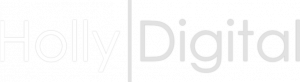
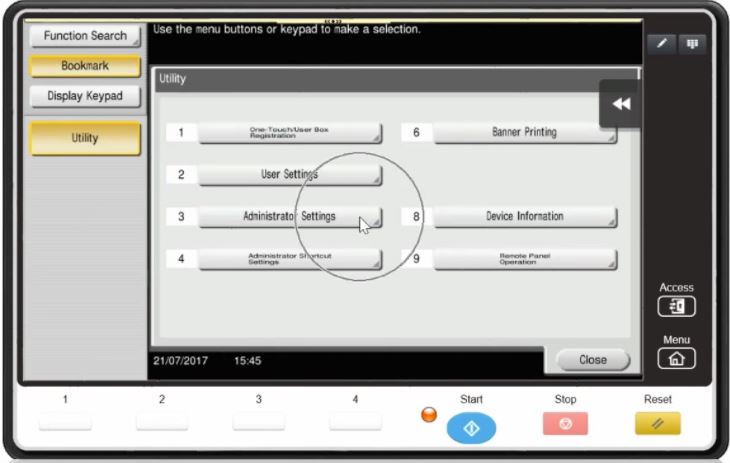
Follow this guide if you have a print job where you want to add a cover page using a different paper type
Using the Print Driver in windows −
File - Print - Properties - Manually select a tray for the contents pages (don’t leave it set to Auto) - Click Cover Mode Tab - Tick Front Cover and choose printed or Blank - Choose a tray for the front cover - Repeat for Back Cover if required - OK and send job to print
On the Device −
Load your cover paper into your chosen tray(s) - Load your originals into the document feeder in the correct running order - Press Reset -
You now need to manually choose a tray for the contents pages (using paper option on basic tab -
Then choose the Application tab -
Sheet/Cover/Chapter/Insert -
Cover Sheet -
Choose Front Cover Front (Copy) or Front (Blank) - Select paper tray - OK - Repeat for Back Cover if required - OK - Start
If you cannot find what your looking for, simply fill out the form below and we will contact you to help.
