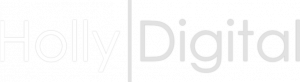
At photocopier control panel select:
Menu Button -
Utility Button − Device Information, where you will see the IPv4 IP network address.
Then select OK to close the screen as described above.
Then choose -
Administrator Settings > Network Settings >TCP/IP Settings − IPv4 Settings − (you will now see IP Address) Select Manal Input then Display Keyboard in the top left if numerical keyboard is not present. Using the arrow keys and delete key, input the required IP address.
When finished, press the OK button to save your changes and then Close.
Using a windows PC through the Print Driver −
On the PC select:
Start button or windows key − Type 'Devices' and the search results will take you to Devices & Printers −
Locate your bizhub printer and right click on the printer icon − Printer Properties - Configure Tab − Then click the 'Web Connection' Start button in the bottom right of the screen
This will load the bizhub Web Connection interface - Select To Login Screen then select Administrator - Key in the password and choose Login - Select the Network tab then TCP/IP Setting on the left.
Scroll down to IPv4 IP Address and key and make any necessary changes. Once finished simply select OK and then remember to choose Logout.
NB.
If you forget to logout from admin mode, on some models this will lock out the printer from user control. Do not panic, this web control session will automatically timeout after a couple of minutes.
If you cannot find what your looking for, simply fill out the form below and we will contact you to help.
