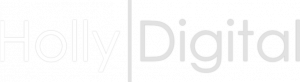
By default the copier will not know how to treat a document being scanned or copied from the glass. This will generate a prompt requesting the format or paper size, which can be a nuisance if this is a job that is carried out frequently.
When copying small originals you can simply change your bizhub settings to always treat small originals as A4. This workflow can be improved by carrying out the following steps:
On the control panel −
Select the Menu button and then Utility > User Settings > System Settings >
Auto Paper Select for Small Original (this will most likely be set to Prohibit copy, which is the cause of the warning prompt)
Choose Copy on A4 - Close to exit
This guide for copying small originals is specifically for the models listed above, however the steps should be similar or above for other models in the range.
Hopefully that has helped, but please feel to get in touch if there is anything that isn't working and please share if you have found this useful.
If you cannot find what your looking for, simply fill out the form below and we will contact you to help.
